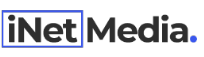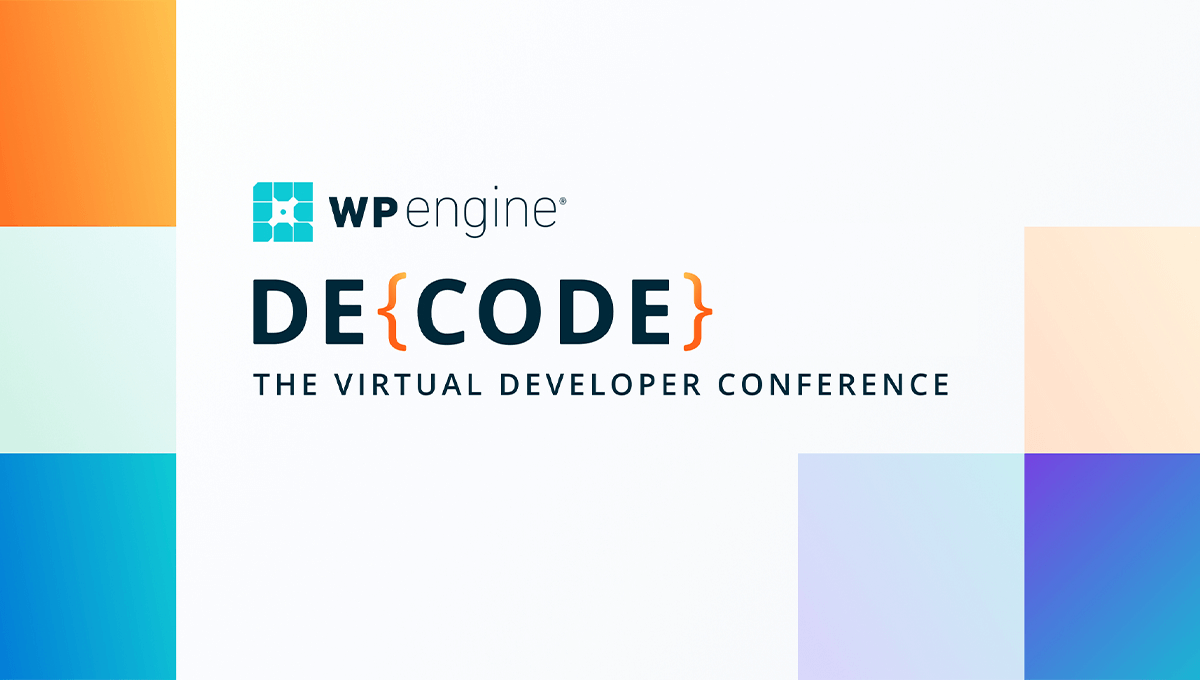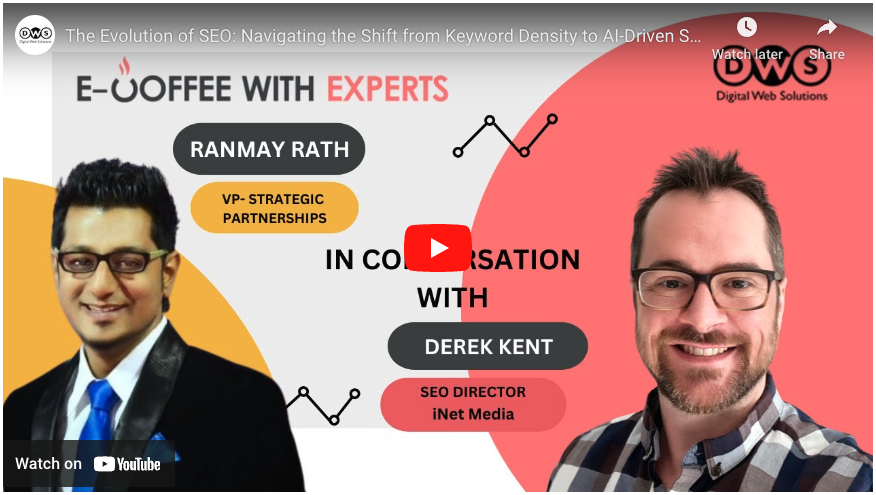A very important tool that offers great utility for improving your SEO performance is Google Analytics.
Amidst the various benefits that Analytics provides, chief among them is the crucial data relative to your website’s ranking in search engines.
Google Analytics can be used to find pages that can be enhanced, pages that are performing more efficiently than other ones, and pages that require your prompt attention.
If you happen to be a newcomer in the SEO world, you’ll discover the attributes of Google Analytics are quite functional and convenient.
If you’ve been utilizing Google Analytics for some time, then an upgrade of your knowledge may be in order.
Advantages of Google Analytics
The absence of Google Analytics on your site is comparable to walking blind in a sandstorm.
The benefits can not be underestimated as the Analytics will unveil important information about your website, including but not limited to:
- The amount of incoming traffic as well as where it’s coming from
- The pages users land on and the amount of time they stay on those pages
- The pages they land on prior to exiting
- The buttons that receive more clicks
- What sectors of your traffic actually convert
- What devices your visitors are using (mobile, desktop, laptop, etc)
- Where these visitors are situated (their country) as well as the software they utilize to view your site
Above are just some of the queries that Google Analytics will be able to provide insight into.
Users that are a little more advanced can take this to the next level. They can do customer analysis, conduct examinations and tests, as well as a myriad of other things that the robust Analytics program supplies to advertisers.
The idea behind this article is to touch on all the advantages of Google Analytics as well as explain the way you can utilize supplied information to think of practical steps that can be taken to strengthen your SEO performance.
Additionally (in case you weren’t aware), Google Analytics is a byproduct of Google itself. It is also free and can be utilized on any site or mobile device/app.
Installing Google Analytics on Your Site
Begin by making an account and then register your site with Analytics. Head to “Google Analytics” and then click “Start For Free” on the right corner at the top of your screen.
Adhere to the onscreen directions and then ensure that you set up a property. The property is the site you’ll utilize for the Analytics code.
Afterward, a tracking ID and code will be dispensed. This code is what needs to be added to your site.
Where is the Code Added?
Ensure that you add the code within the <head></head> of every single page on your site.
The majority of contemporary CMS have this stock option, so all that’s required of you is to copy the code and paste it in the correct section.
Basic Google Analytics Settings
With Analytics now functioning on your site, the next step is to make these adjustments:
Set the Reporting time, currency and bot filtering
Head to ADMIN > VIEW > VIEW SETTINGS and ensure that you have the proper time zone set.
Pick the right currency and be sure that you check the bot filtering box. This is so that all hits from known spiders and bots are excluded.
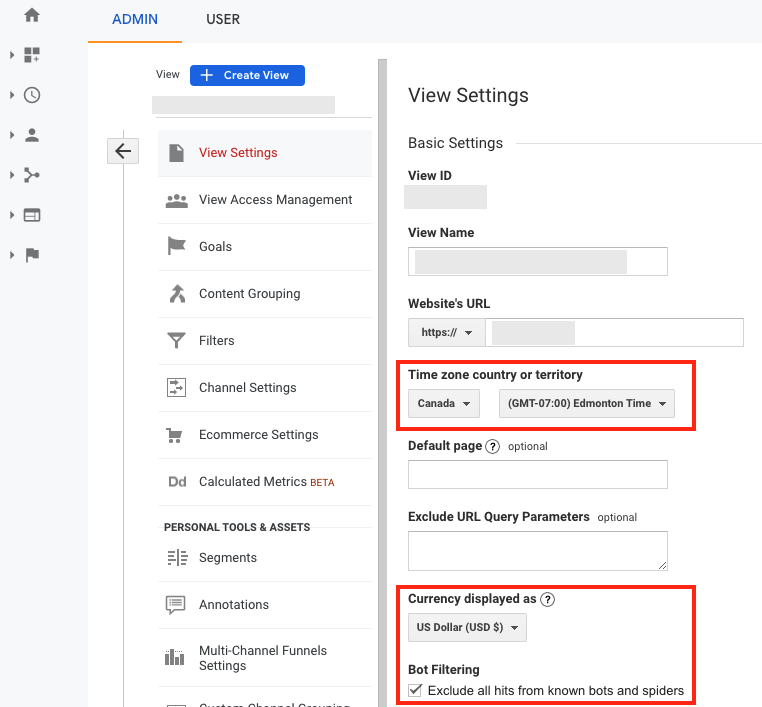
Moreover, doing this will dispense with “data noise” from reports because it won’t register visits emanating from crawlers or search engines.
Improving SEO Using Google Analytics
A big advantage in utilizing Google Analytics is you get to monitor and examine your traffic. This gives you the information you need to make an informed decision on how to improve it, so that you can rank higher in search engines.
The reports from Google Analytics can provide answers to pressing questions such as these:
- What’s the amount of SEO traffic I gain strictly from search engines?
- What are the most visited and least visited pages on my site?
- What are the pages people first see upon landing on my site?
- What are the exit pages on my site?
- What percentage of traffic is from mobile?
- What’s the location of my users?
- What pages are being viewed and how many people are viewing them?
- What are users typing in within my search box?
- Is there a Google Penalty on my site?
What’s the amount of SEO traffic I gain strictly from search engines?
One measurement to check fairly often is the overall flow of traffic your site is receiving from Google.
Any traffic report will provide this answer to you.
Begin the process by choosing ACQUISITION > ALL TRAFFIC > CHANNELS, and then choose the range of dates.
Then, in order to get a visual representation of the traffic, click the box that’s right next to organic traffic followed by clicking PLOT ROWS.
To go into even more detail and find out where this traffic is originating, click SOURCE/MEDIUM from the menu on the left.
Afterward, click on Google/organic. This represents the quantity of traffic you gained from Google Organic Search within a particular time frame.
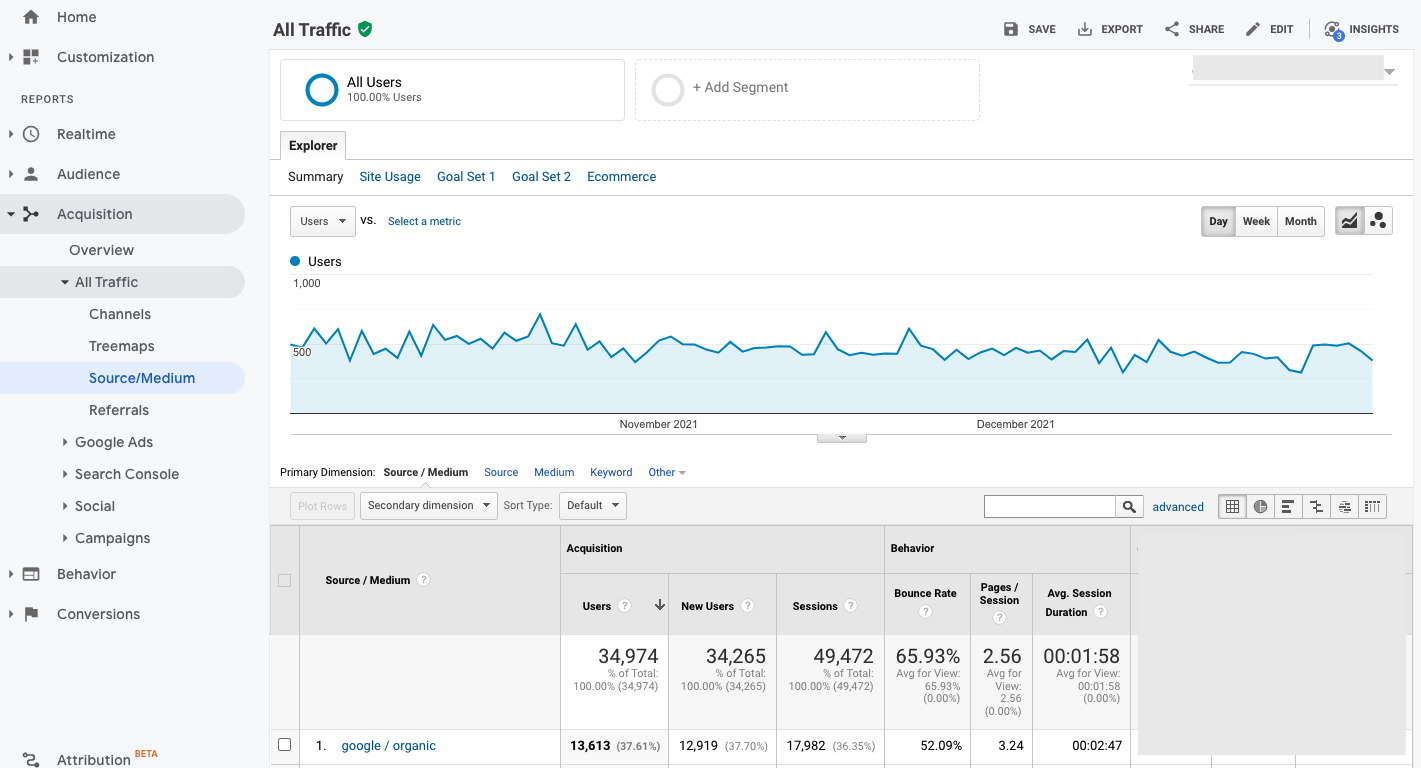
The Reason This Report is Crucial for SEO
This report can be used every day to monitor the amount of traffic you’re gaining from search engines and track your performance as time progresses.
If any major dips occur, it’s indicative of you losing some of your rankings. From there, you can perform a more in-depth analysis of what the exact problem is, where it’s happening, and what you need to do to rectify it.
What are the most visited and least visited pages on my site?
Another measurement that can drastically help bolster your SEO performance is knowing the pages on your site that are the most popular.
You’re able to check this stat by choosing BEHAVIOR > SITE CONTENT > ALL PAGES.
Aside from getting insight into your page views, you’ll also uncover the number of times users remained on your site. This, in addition to the bounce rate and the user percentage of exits from your site, are all valuable information.
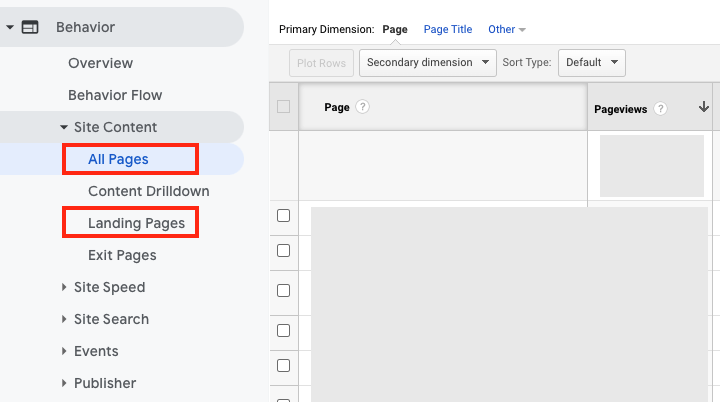
What are the pages people first see upon landing on my site?
You can also view which pages users view when they initially land on your site. You can then compare the results with the most viewed pages.
The Reason This Report is Crucial for SEO
This report can inform you of the pages users tend to visit more frequently and possibly add them to your sidebar, or even set them to be “sticky notes” for the homepage.
This in turn, will make it a simpler process to view your most accepted and well-liked pages. And this will have the added effect of enhancing the amount of time spent on your site (all-important for SEO).
A section in the report has the phrase Bounce Rate. This is a representation that details the percentage of people leaving your site without first viewing a second page.
For bounce rate, you want to aim for the lowest possible value.
What are the exit pages on my site?
The exit pages are another incredibly crucial report. This will display the final page they landed on prior to leaving.
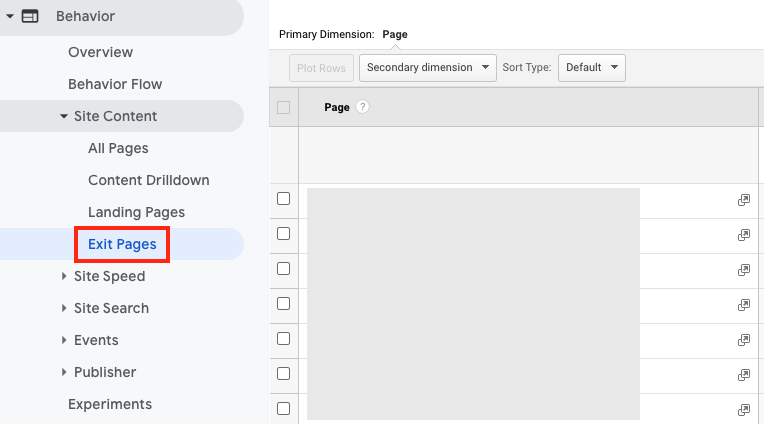
The Reason This Report is Crucial for SEO
A page with a high percentage of exits can be improved by modifying the layout. This results in the content looking more engaging, which will keep users on for longer.
Prior to making these adjustments, it’s vital that you monitor the values so that you can determine whether or not the changes are actually helping.
What percentage of traffic is from mobile?
In 2021, having a mobile-friendly website is no longer a convenience, it’s a necessity. More people today are using their mobile devices than desktops to access their favorite websites.
You can check to see if this tendency is similar for your site as well. Monitor the traffic report for mobile by going to AUDIENCE > MOBILE > OVERVIEW
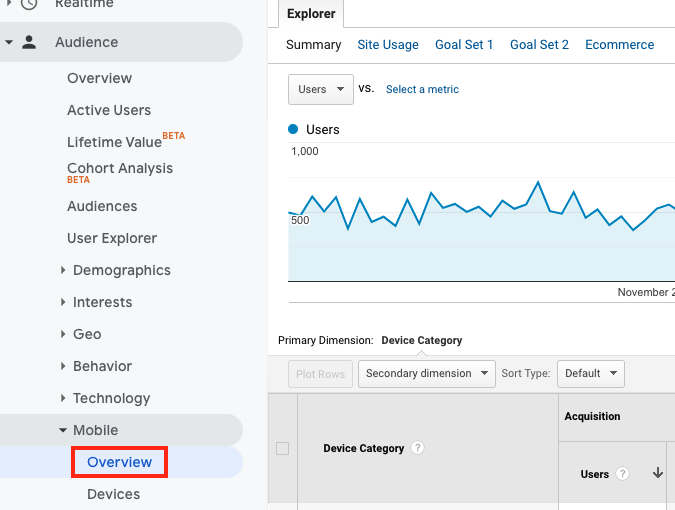
The Reason This Report is Crucial for SEO
Based on the outcomes, there are multiple actions that can be taken.
For instance, if a high number of users comes from mobile, you can go over the pages for mobile and ensure that their load time is quick and speedy.
Having a responsive site is the ideal way to properly manage mobile traffic. But this in and of itself is not enough. You must also research and work to modify the responsiveness of your site in order to ensure conversions on mobile are on par with (or greater than) the desktop.
What’s the location of my users?
The location report is another critical tool with Google Analytics that can really help you supply the right content to your users. You can access this report by going to AUDIENCE > GEO > LOCATION.
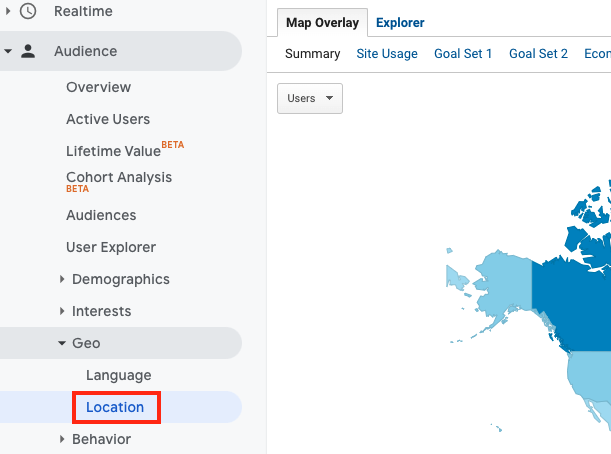
If you’re already getting a solid flow of traffic right now, you may be shocked at the number of countries you get visitors from. This is an amazing report as it demonstrates the utility of the internet and its power of bringing people together from every corner of the globe.
The Reason This Report is Crucial for SEO
This allows you to find out where your visitors are, and as a result, makes it easier for you to customize your content toward them.
What pages are being viewed and how many people are viewing them?
Do you know the number of users on your site right now? Or the specific pages that they’re visiting? The answer lies in the Real-Time report, which can be accessed by going to REAL TIME > OVERVIEW.
Take a few minutes through various times of the day to check this report. Where are visits coming from? What did they type in to land on your site? What pages are they skimming?
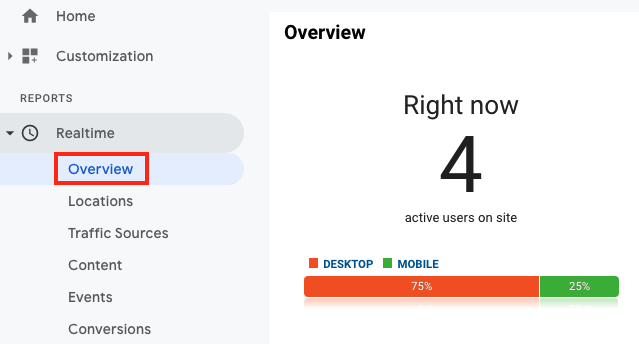
This feature gives you a birds-eye view of your site and can help you think more creatively about what you can do to make it better.
What are users typing in within my search box?
If your site has a search box, Google Analytics can be utilized to help you uncover what users are typing in it.
But before you can do that, you have to authorize search box tracking by heading to VIEW SETTINGS, then check the report for Search Terms by going to and clicking BEHAVIOR > SITE SEARCH > SITE TERMS.
The Reason This Report is Crucial for SEO
First, it allows you to discover if the search box is even being utilized at all. If it’s not, then you can take it down.
Second, you’ll be able to view the search terms they type in so that you can then add those terms to your site.
And lastly, you yourself can use those terms in an attempt to improve your content and make it more user-friendly.
Is there a Google Penalty on my site?
Hundreds of modifications are made to Google’s algorithm each year. And sooner or later, you may be impacted by some of these changes.
To see if you have a Google penalty, you must check the organic traffic report from Google.
Pick your site from the dashboard of Google Analytics, and then head to ACQUISITION > ALL TRAFFIC > Source/Medium.
From the index, choose GOOGLE/ORGANIC. What will be displayed is the amount of visits that you receive from Google searches.
Utilize the information dropdown and choose a lengthy duration of time, and see if any abrupt shifts happened to your traffic.
You can then check Moz.com, as it will display the big occasions that Google modified their algorithm. You will clearly be able to see if there is a connection between the days of the algorithm changes and your dip in traffic.
Creating Objectives in Google Analytics
Since Google Analytics has the ability to funnel traffic and improve the critical components of your site, it’s important to have objectives and goals in regards to how you use it.
Here are some examples of site goals:
- You want a certain page to be visited more frequently by users
- You want visitors to opt into your email list
- You have a service or product to sell
- You want users to reach out and connect with you
- You want your visitors to download something (PDF, ebook, app, etc)
By having your site objectives at the forefront of your mind, you will:
- Know the sources of traffic that produce conversions
- Know the outline visitors use prior to converting
- Know how to strengthen the process of converting visitors
Setting up an Objective in Google Analytics
Once logged into Google Analytics, click on the ADMIN tab, and below VIEW, click on GOALS.
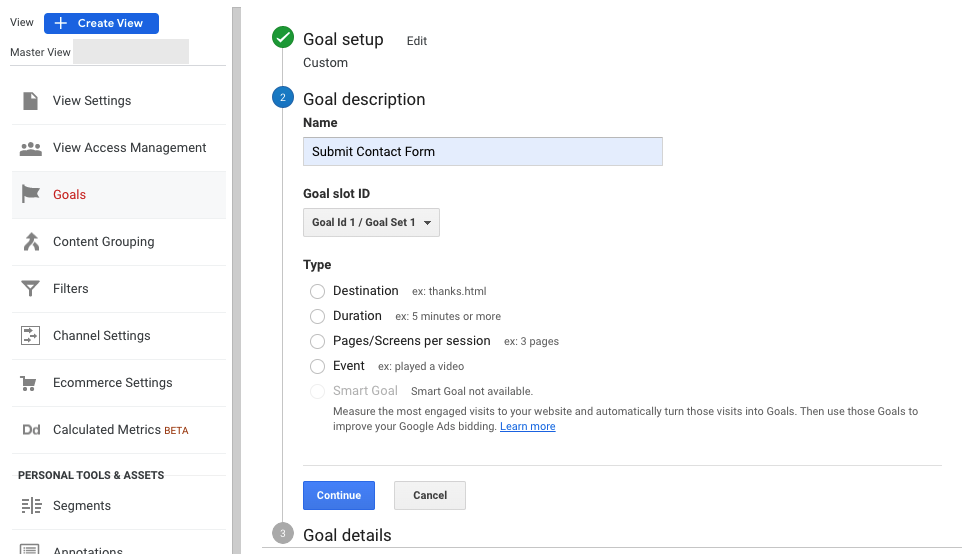
From there, you’ll want to click on the NEW GOAL, add a name for your new objective, hit DESTINATION and then proceed by clicking CONTINUE.
Once in the Destination, choose EQUAL TO and then insert the URL of a page you’ll be sending users to once they have opted in, signed up, downloaded, or whatever your objective happens to be. Then finishing by clicking SAVE.
Upon returning to the reports of your Analytics, you’ll realize that there is a brand new dropdown as well as an additional column showcasing the goal finalization.
Furthermore, look at each source of traffic as well as the number of completed objectives. This data is critical to both the progress of your site as well as the future of your company.