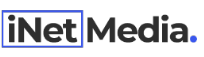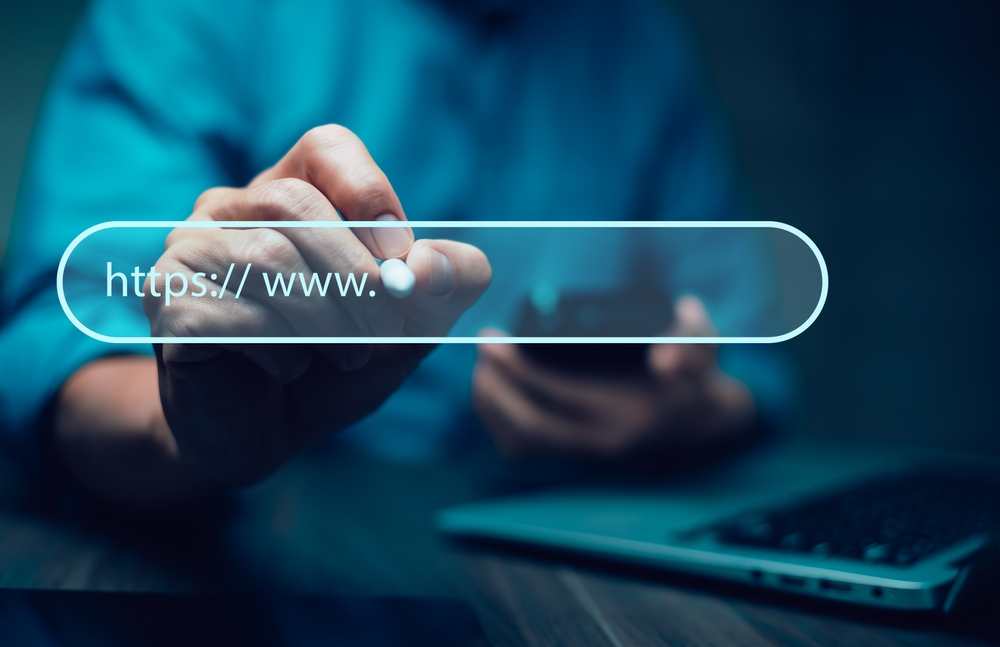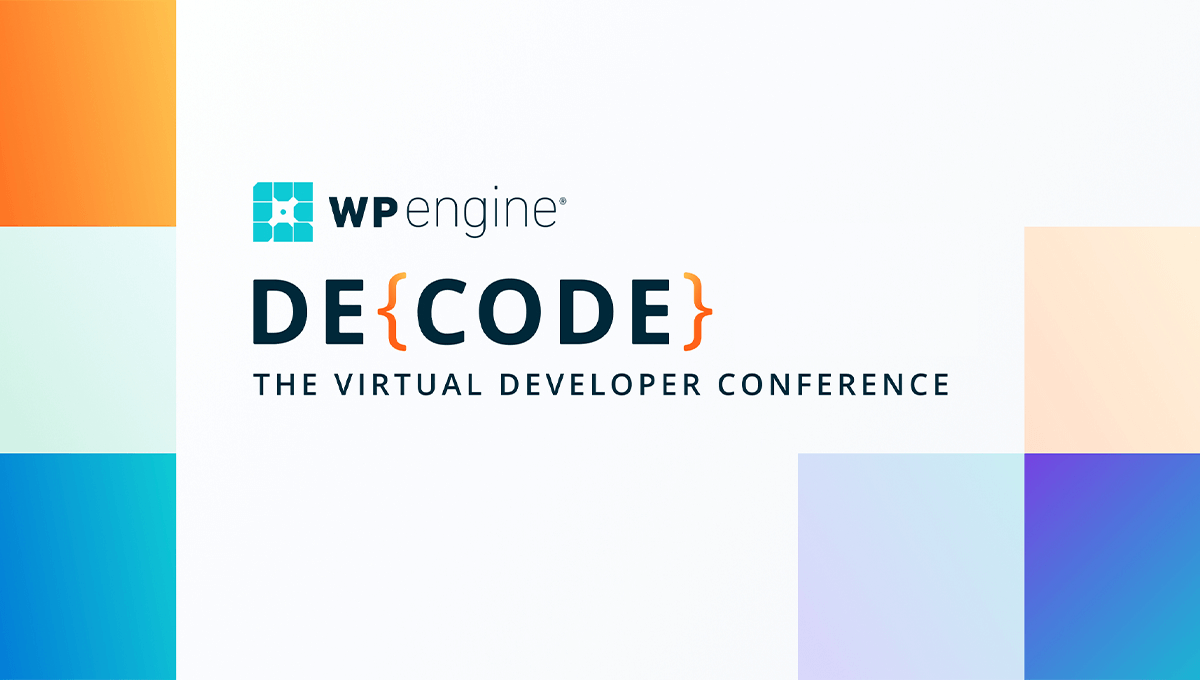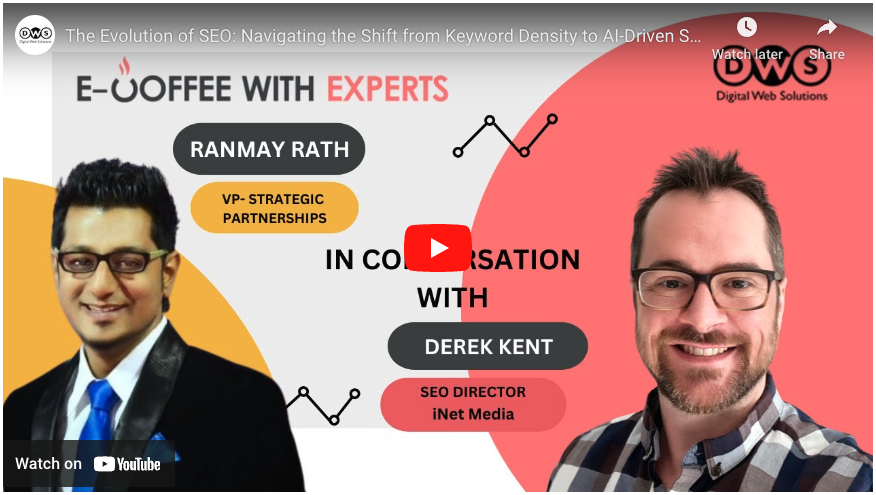Ending up with a negative review on your Google Business Profile (formerly Google My Business) can be frustrating for any business owner. Google provides a set of guidelines for reviews, and if a review breaches these guidelines, there’s a process you can follow to attempt removal; if that removal is denied, there are additional steps you can take to increase your chance of removal.
Here’s a step-by-step guide on how to remove a negative review that violates Google’s policies.
Steps to Remove a Negative Review
- Report the review in the GBP dashboard
- Check the reported status after 3 days
- Appeal the decision
- Post to the GBP Community
- Things to consider: posting a response
1. Report the Review in the Google Business Profile (GBP) Dashboard
First, access your Google Business Profile (GBP) dashboard. You can do this by either searching your business name on Google, which should bring up the dashboard, or by logging into your GBP account here: https://business.google.com/
In your dashboard, head to “read reviews.” Find the review you believe violates Google’s guidelines. Next to the review, you’ll find one of three options: ‘three dots’ a ‘flag icon’ or what looks like a ‘warning symbol’. Clicking this will bring you to a “Report Review” pop-up window to flag the review for removal.
Here are two examples of the menu icons next to a review, no matter what your GBP shows, they will be in the same location and will do the same thing and allow you to report the review.
Once you have selected “Report Review” a review pop-up window will appear, from here you can select your reason for removal and then click “Send Report”. In this example, we have chosen ‘Bullying or harassment’, you will need to select the option that best suits the reason you are reporting the review, for more information on how to choose this, review Google’s review policy violation guidelines.
2. Check the Status After Three Days
Wait three business days before checking the status of your flagged review. It’s important to wait because contacting Google before this period will simply result in a prompt to wait. After the waiting period, use the review tool to check the status of your request.
Google’s review status and appeal tool
This tool will allow you to check the status of your review removal and to appeal the decision if Google has decided not to remove your review. If no reviews have been reported you will only see the “Report a new review for removal” option.
The status will show as something like “Decision Pending,” “Escalated” or “Removed.”
Reviews showing “Escalated” may have a decision made on their status, go to “check reviews not eligible for appeal” to see if Google has decided not to remove them after escalating the decision.
3. Appeal the Decision
If your request to remove the review is denied, you have the option to appeal. Click the “Appeal” button that should appear on your screen. This will allow you to provide additional context and explain why the review violates Google’s guidelines. After submitting your appeal, you will receive an email with a case ID number. Keep your case ID number safe as it’s crucial for further steps. Google will review your appeal and notify you of their decision via email.
The review removal appeal tool will allow a detailed selection of reasons for the review policy violation that were unavailable when you originally reported the review in the first step. There will be an option to include a justification (up to 1000 characters) for the removal, including one image that can be attached with your statement.
4. Post on the Google Business Profile Community
The GBP Community is your final option if the review has not been removed. If the review has still not been removed after reporting and appealing it, you can take your case to the Google Business Profile Community.
In your post on the GBP Community Forum, explain why you believe the review should be removed and include your case ID number. The GBP Community is moderated by individuals who do not work for Google but can provide a third-party opinion. If they agree that the review violates Google’s guidelines, they can escalate the issue. The moderator will communicate their opinion to Google, which might lead to the review being removed.
If it sounds strange that you need to post to a community forum to have your review removal considered again by Google, here is their official GBP support page on the review removal process. 3 minutes into the video on this page they explain the GBP Community posting process and describe the final 4th step mentioned here.
5. Things to consider: posting a response
It’s important to note that not all reviews you flag may be removed, if your negative review is not removed, try crafting a response to the review by following these general guidelines: do not admit fault, offer a reasonable resolution, use a professional tone, and provide generic contact details such as your front desk phone number or customer service email address. A professional reply to a hot-headed negative review can change its impact in the eyes of the user reading your reviews.